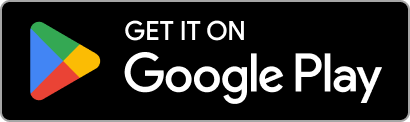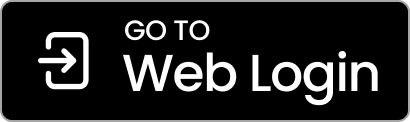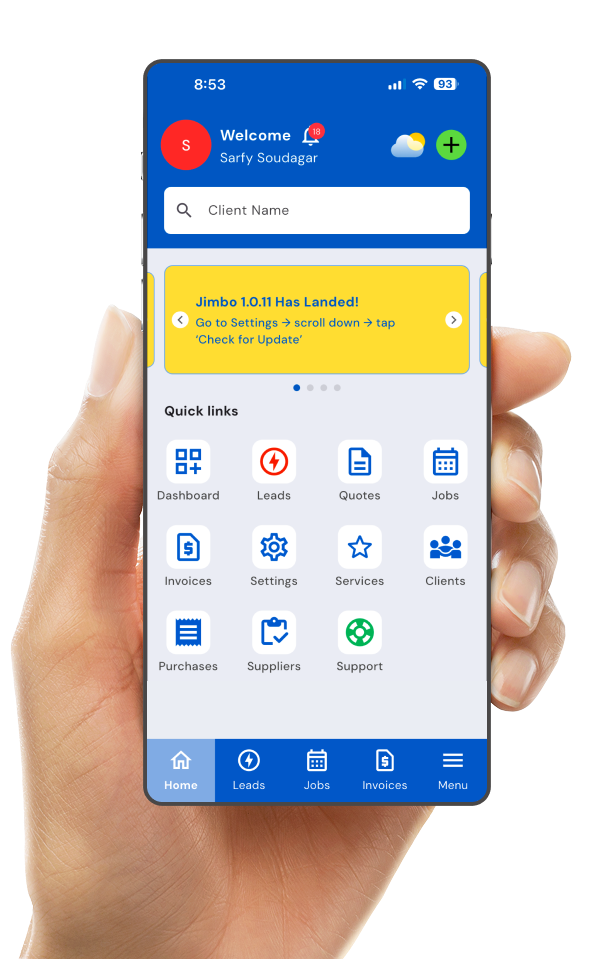Simplify Your
Business Admin
Introducing Jimbo, our all-in-one job management platform that automates back-office admin. Say goodbye to juggling multiple apps and say hello to a smarter way of running your business.
Need help getting started? Download our quick start guide here
🔒 Important:
To get started with Jimbo, please reset your password (one-time only). This will also update your Jim’s Online login. Tap ‘Forgot Password’ on the app, or click here: 👉 Reset Password
🌰 Jimbo Almond v1.1.1 – Stronger Core. Sleeker More. Still All Jimbo.
What’s New?
What’s Next?
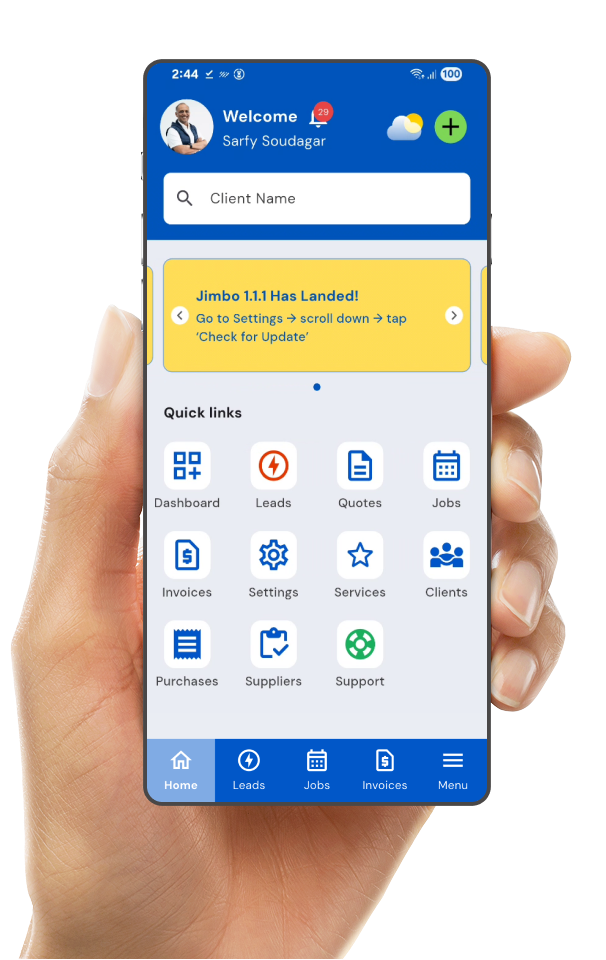
Managing your jobs should never feel like a full-time job!
Jimbo makes it easy.
Quoting and Invoicing
- Easily generate professional, well-designed quotes and invoices in a matter of minutes
- Effortlessly streamline your workflow by automatically converting completed jobs into professional invoices
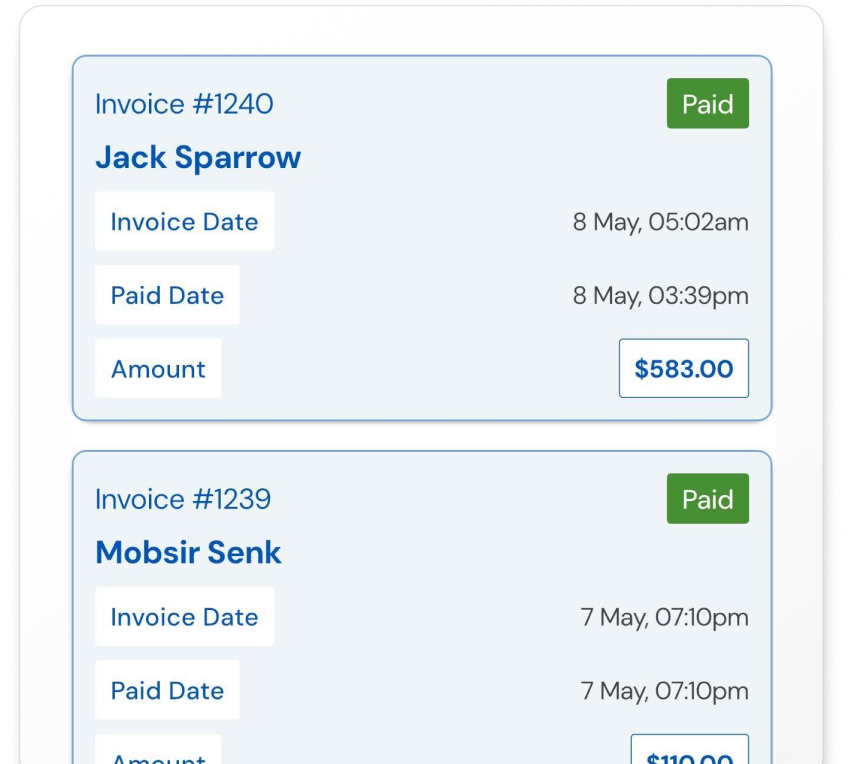
Scheduling and automation
- Auto schedule calendar reminders
- Automate follow-ups for open quotes
- Schedule payment reminders
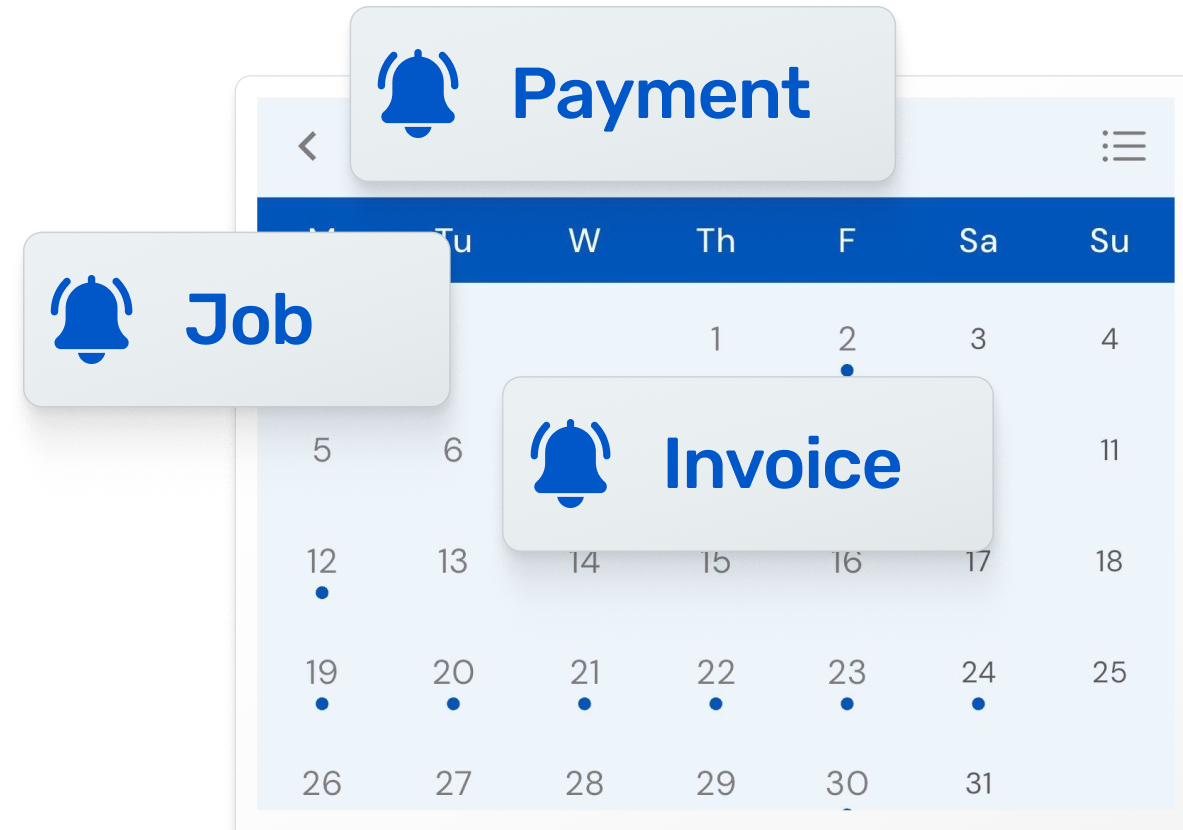
Reminders and notifications
- Create job booking reminders to stay on track
- Be notified when quotes and invoices are viewed
- Keep your customers in the loop
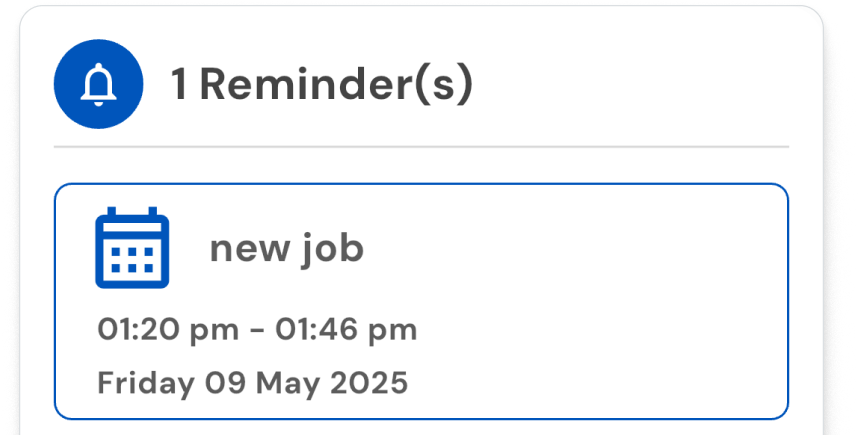
Create and reuse templates
- Ensure consistency and professionalism in all interactions by standardizing customer communication.
- Enhance the overall customer experience by delivering seamless, efficient, and personalized interactions that build satisfaction and long-term loyalty.

Streamlined payments
- Simplify the approval process by enabling customers to provide digital approvals online
- Accelerate your payment process with tap-to-pay functionality, allowing customers to make instant, hassle-free payments
- Expand your payment options by accepting online payments and QR code transactions
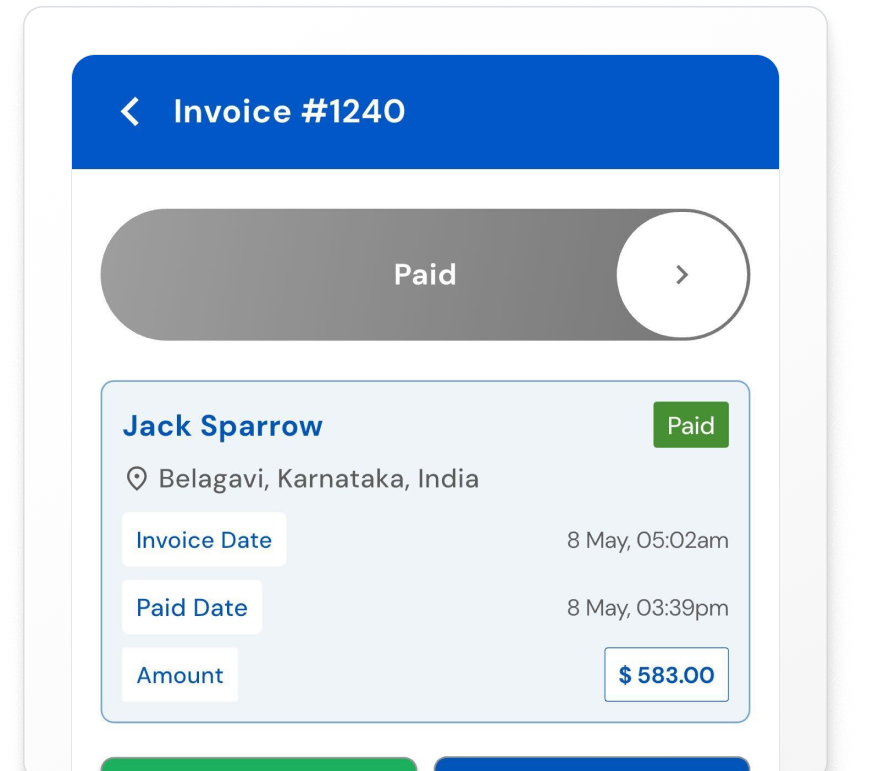
All your clients, in-one place
- Keep track of all your important clients
- Complete with job and payment history
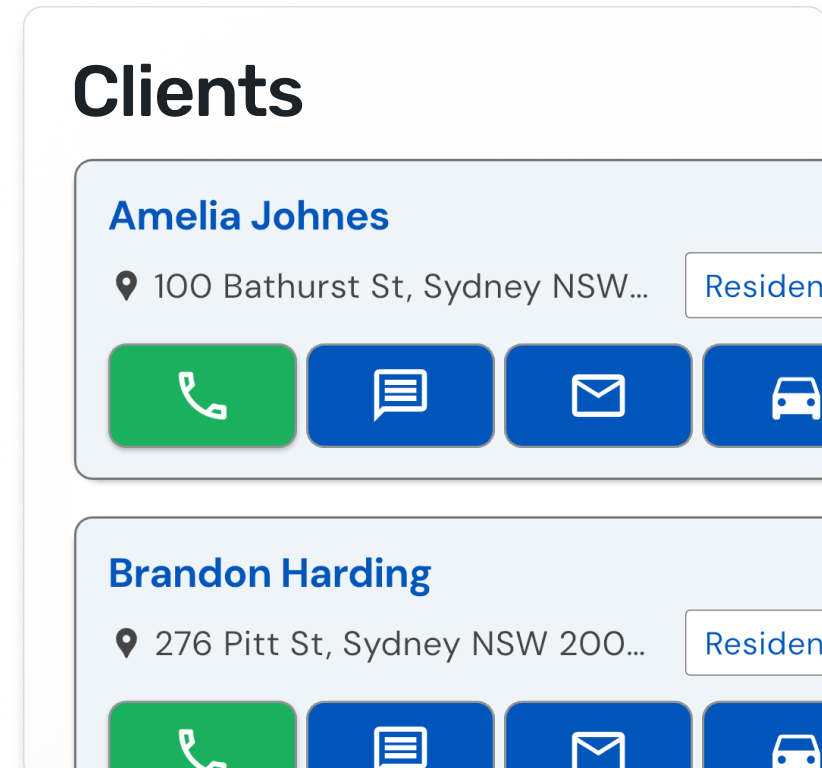
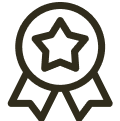
Key Feature
Leads that remind you to call them within 2 hours!
Say goodbye to juggling multiple leads.
Forgetting to call leads is a now a thing of the past. Jimbo provides reminders every 30 minutes and allows you to prioritise call back.
Sort leads based on live location and recency. Mark leads as contacted and capture time stamps. Send clients pre-configured, ‘sorry we missed you’ messages with a single click. Book jobs directly into your calendar or simply send an invoice for pre-payment.
Important: Your Franchisor will be notified if you do not contact the client / mark the lead as contacted within the first 2 hours.
Alarms
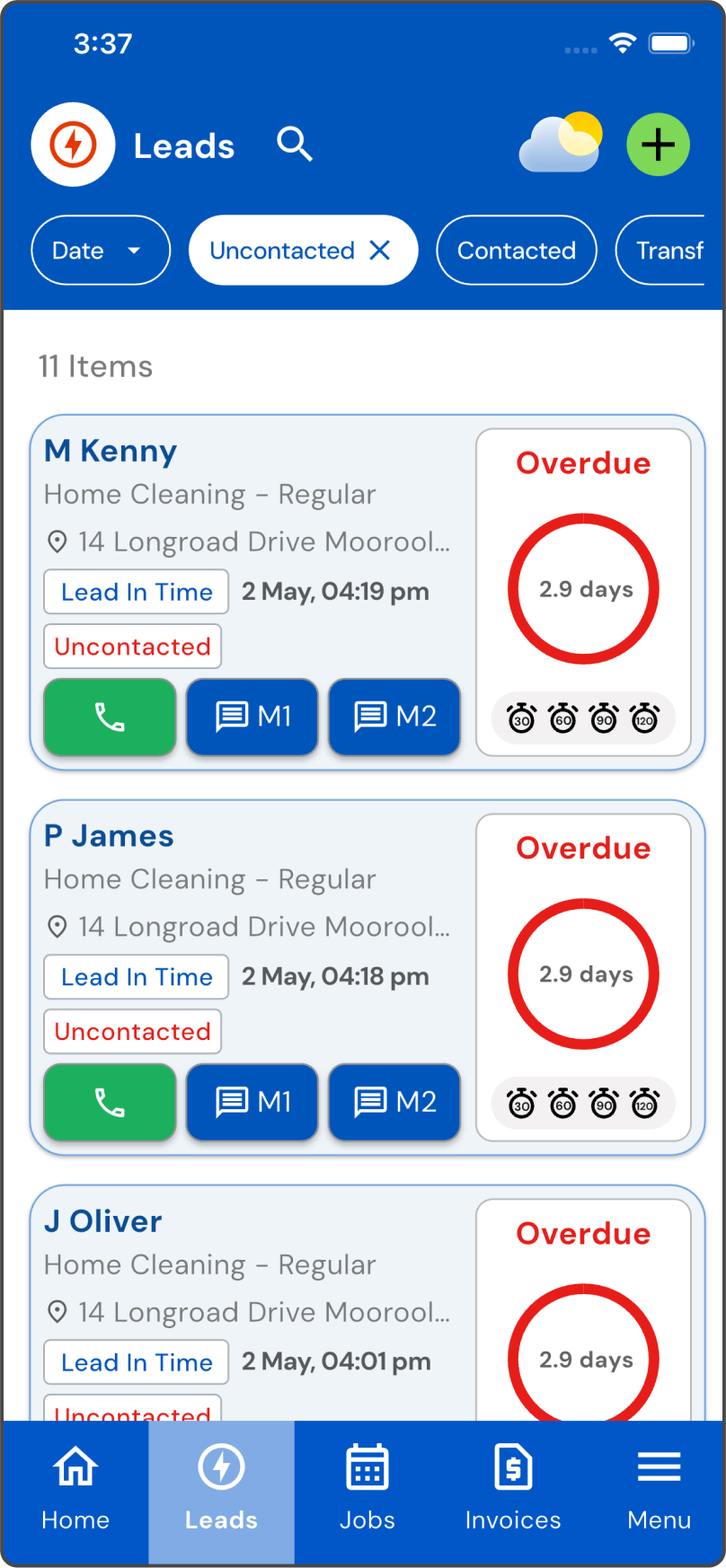
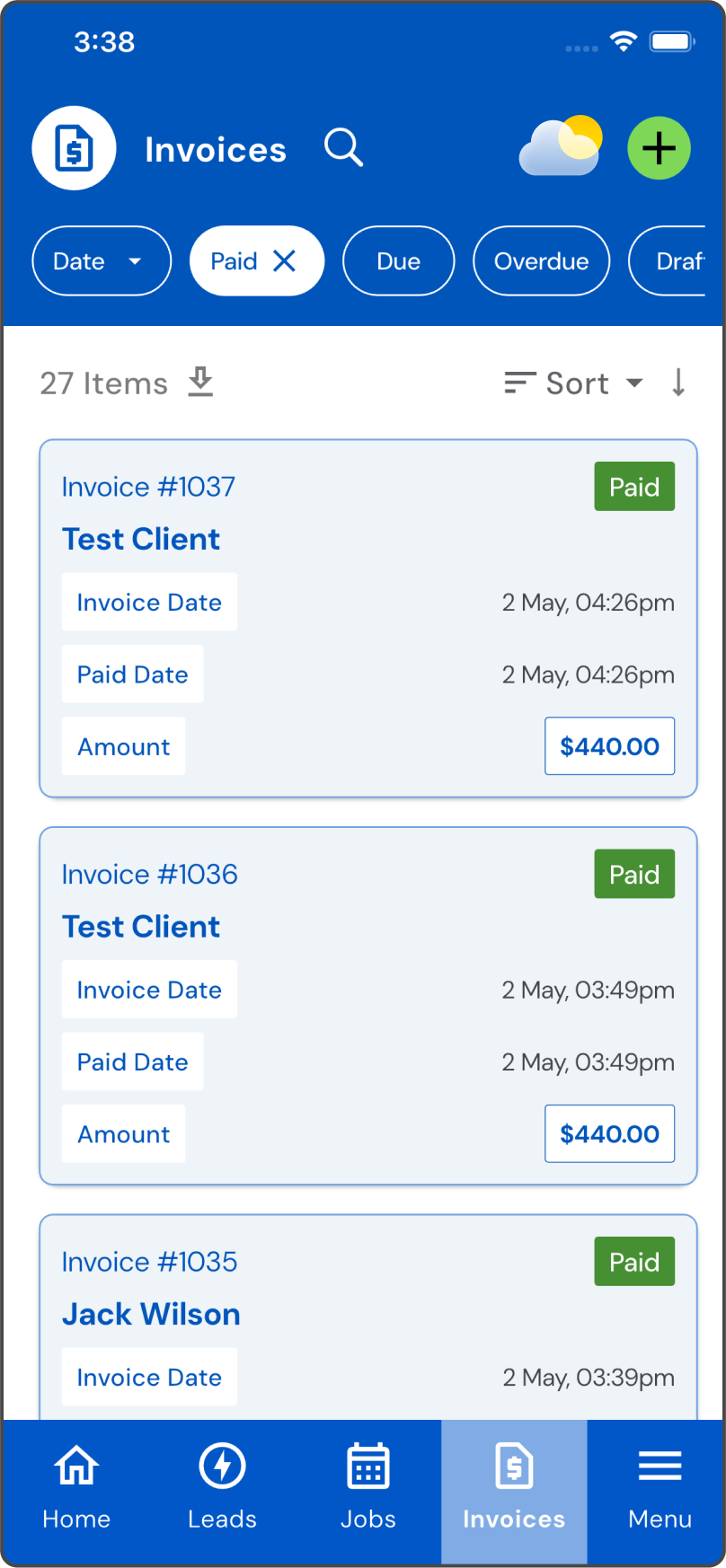
Key Feature
Professional invoices that even chase their own payments!
Instantly create and send professional, branded invoices that help you get paid faster.
Get signature approvals online and be notified when your invoices have been seen.
Automate payment follow-ups, so that you don’t have to. Accept customer payments online. All of which means, more time to focus on things that are important to you.
Key Feature
Job scheduling on the go, from the field
Flexible real time scheduling that allows you to be at the right place, at the right time. Completely eliminate double booking, see what’s going on at a glance. Book jobs directly into your diary based on your availability. Even mark days where you are unavailable for some much-deserved downtime.

Video Walkthrough
Jimbo v1.0.10
Flow from Lead to Invoice
Quick Links
How to create a Quote (coming)
How to create an Invoice
How to create a Job
Home Screen
Dashboard Screen
Leads Screen
Clients Screen
Invoice Screen
Services Screen (soon)
Chart of accounts – Revenue
Changing Alarms
Terms and Conditions
Job Creation Recurring – on App
Chart of accounts – Expenses
Changing your bank details
Archive Clients
Job Creation Recurring – on Web
Biller Module
Changing Templates
Jobs Creation
Quick ways to create Quotes
Quick ways to create Jobs
Quick ways to create Invoices

MasterClass
Get the most out of Jimbo with our in-depth Masterclass video. In this one-hour session, we walk you through every feature of the app step-by-step—from setting up your account and managing clients, to handling quotes, jobs, and follow-ups.
How to use the Jimbo app
Our core service is building technology that simplifies your business admin.
Here’s how the app works, step by step:
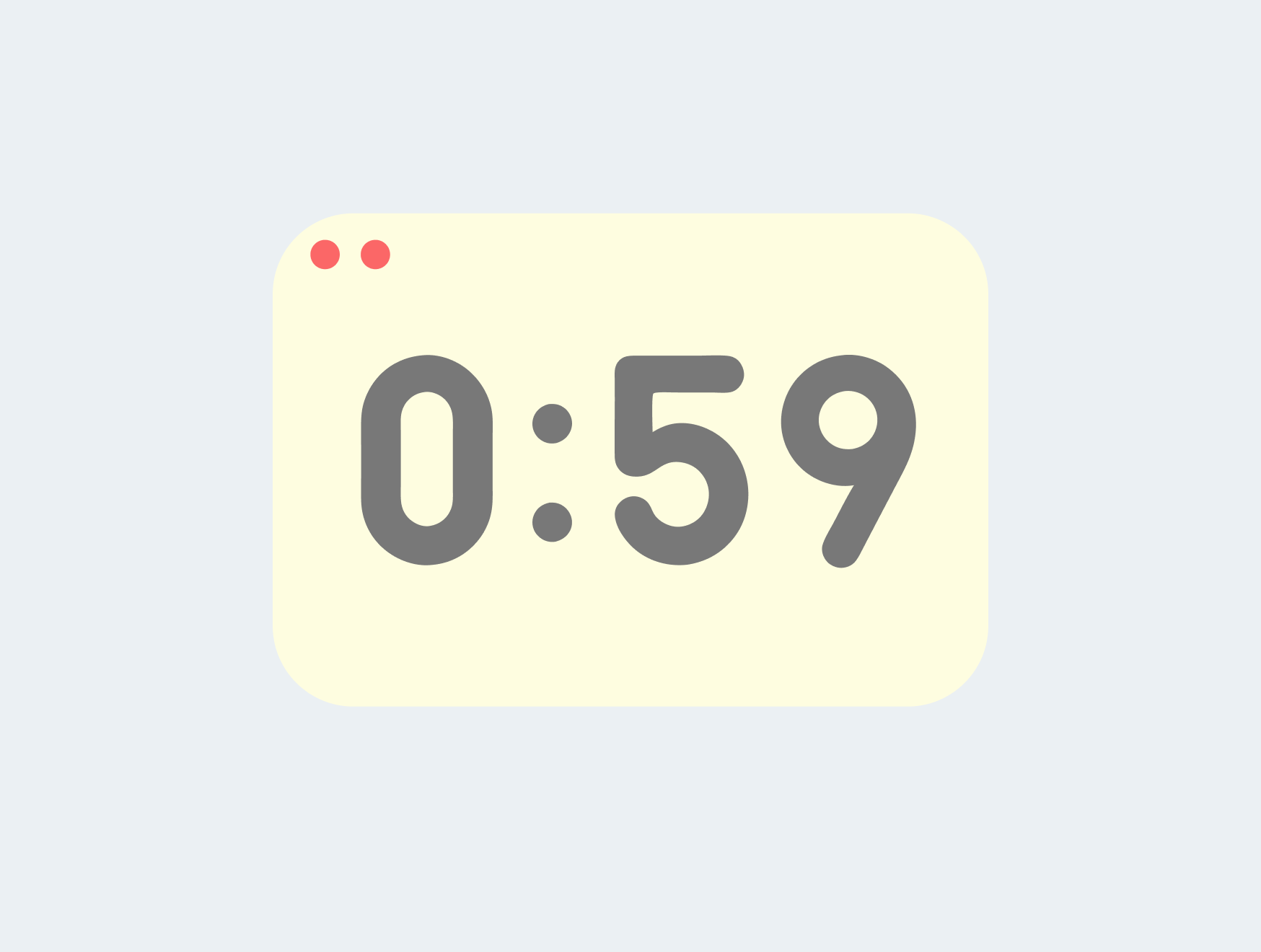
Step 1: Open the App
Review new leads for the day
The user opens the app and reviews new leads for the day.
The app sends reminders about any uncontacted leads every 30 minutes, for up to 2 hours.
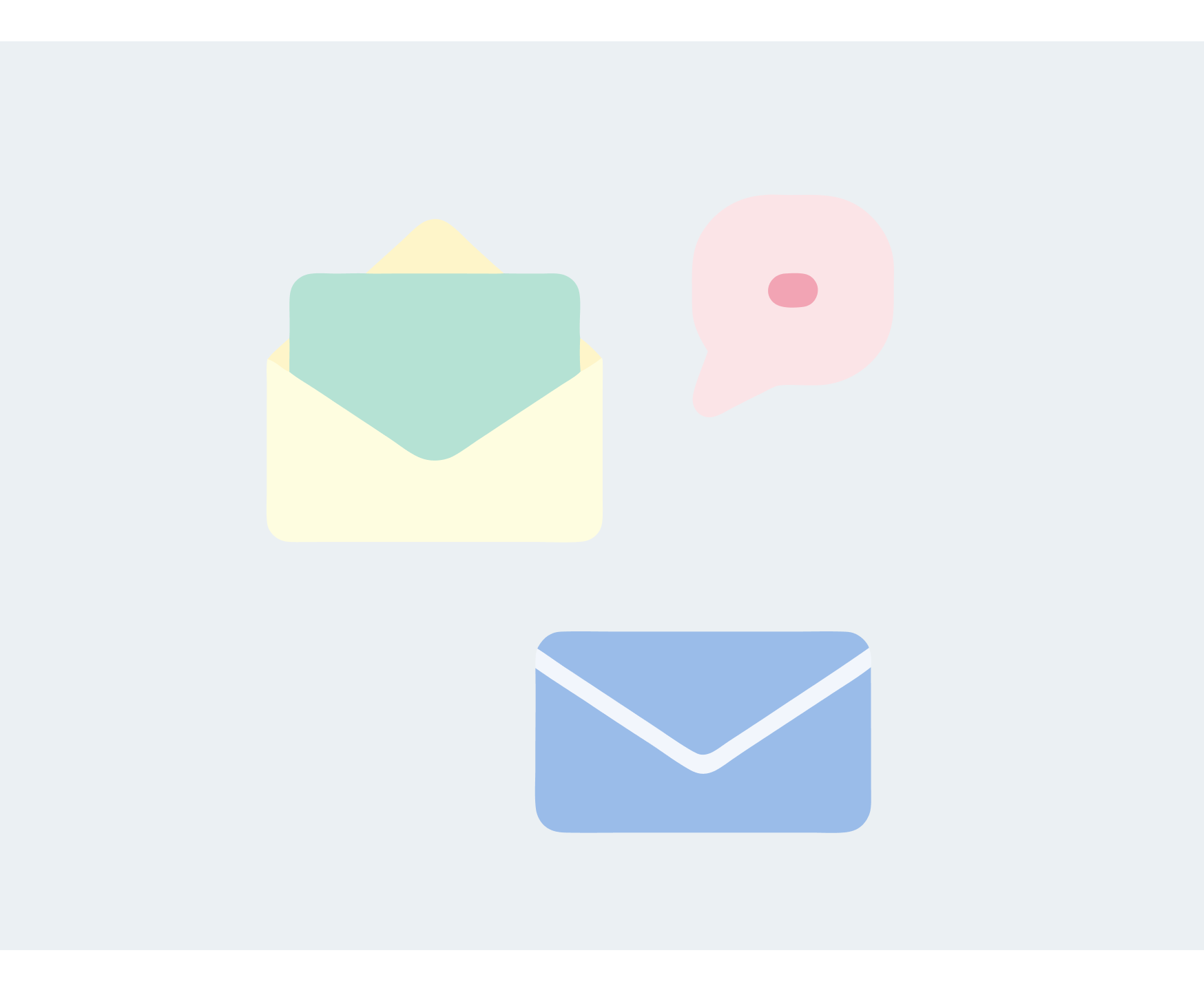
Step 2: Contact the Lead
Reach out via call, text, or email
Users can contact leads via phone call, text, or email—directly through the app.
The app also includes pre-configured “Sorry I missed you” messages, which can be quickly sent using in-app shortcuts.
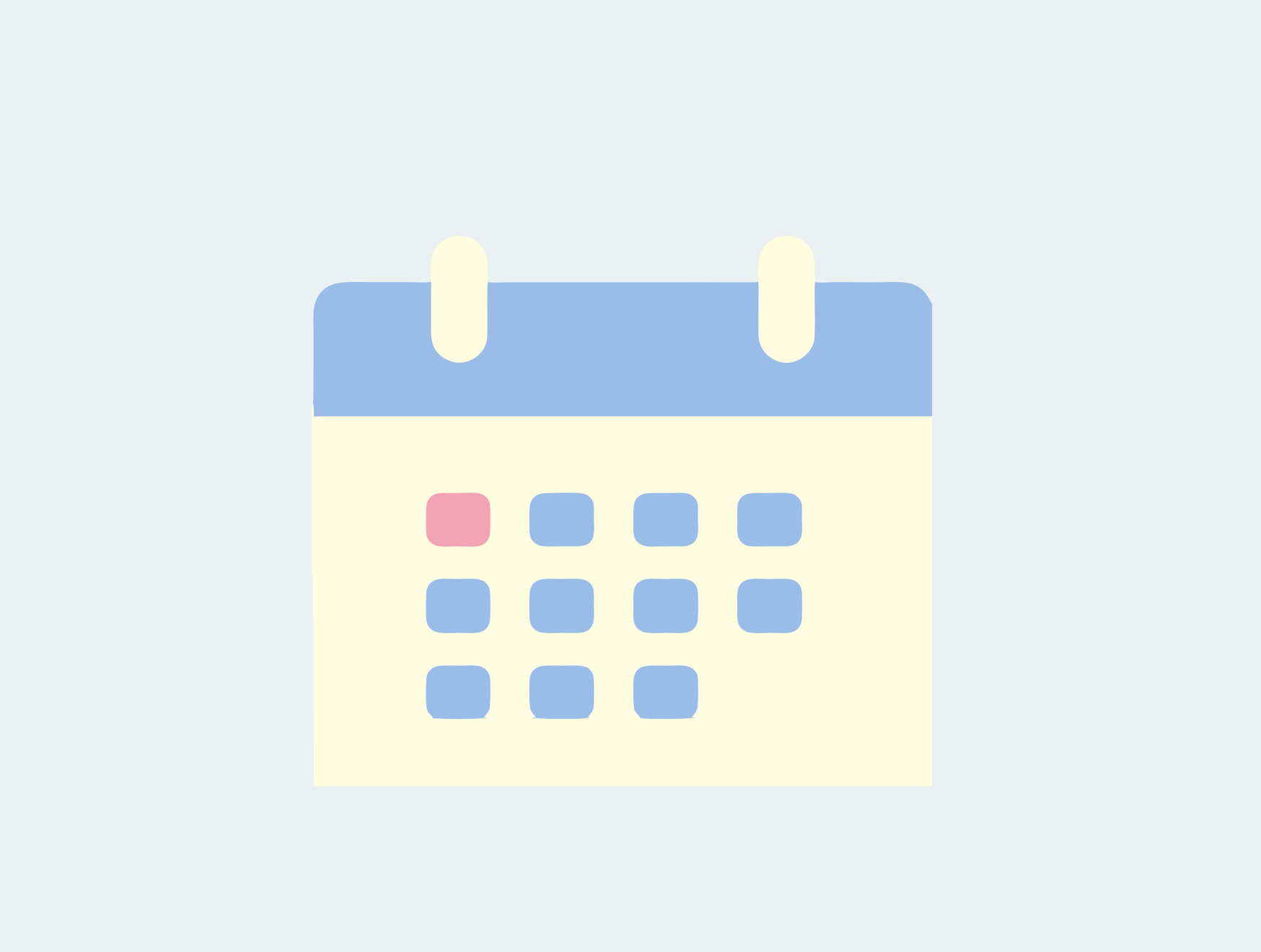
Step 3: Schedule a Visit
Set up a job with reminders built in
Once contact is made, users can schedule a one-time or recurring visit via the Jobs section.
The app sends reminders to both users and customers about upcoming appointments.

Step 4: View Today’s Jobs
Navigate to your scheduled visits
Users can view all scheduled jobs for the day.
They can select their first job and get turn-by-turn navigation using their phone’s default maps app.
The app also allows users to send customers an “On the Way” message with a single tap.
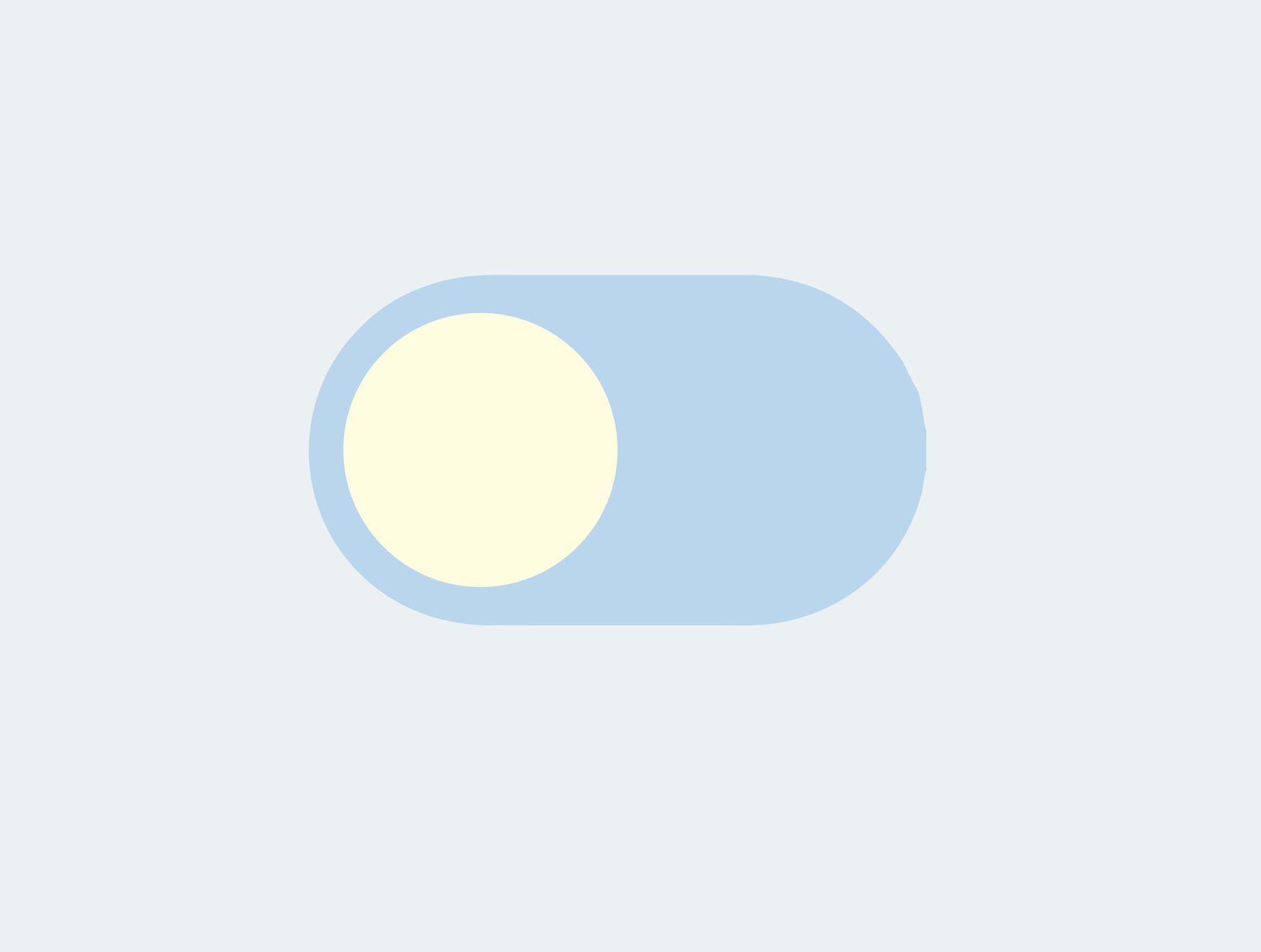
Step 5: Complete the Job
Mark the job as done with a swipe
After completing a job, users can swipe right on it to mark it as done.
This action automatically generates a draft invoice for review.
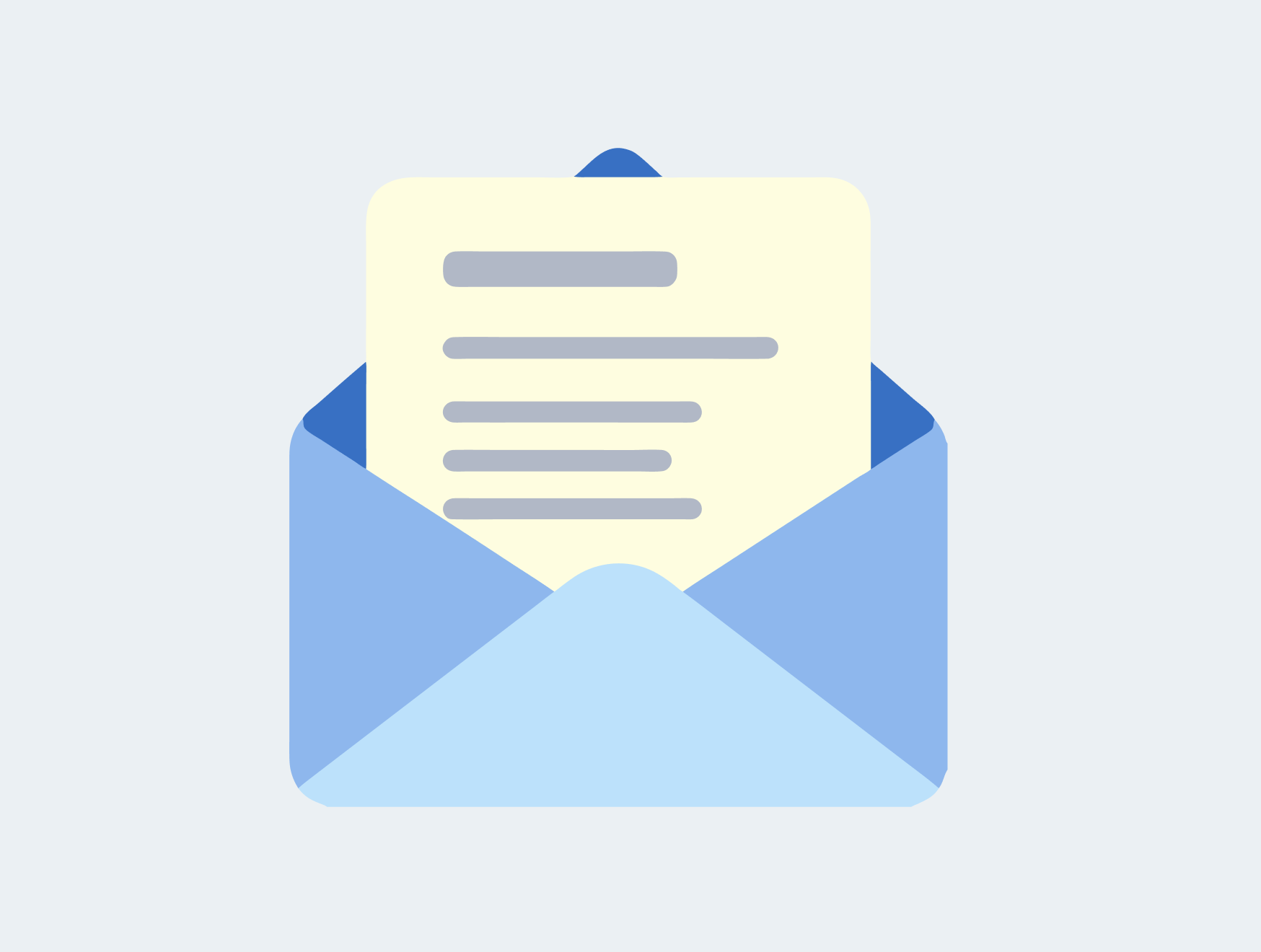
Step 6: Send the Invoice
Review, edit, and send to the customer
Users review the draft invoice, make any necessary adjustments (e.g. for extra work), and send it to the customer.
The app will automatically follow up with the customer for payment until the invoice is settled.
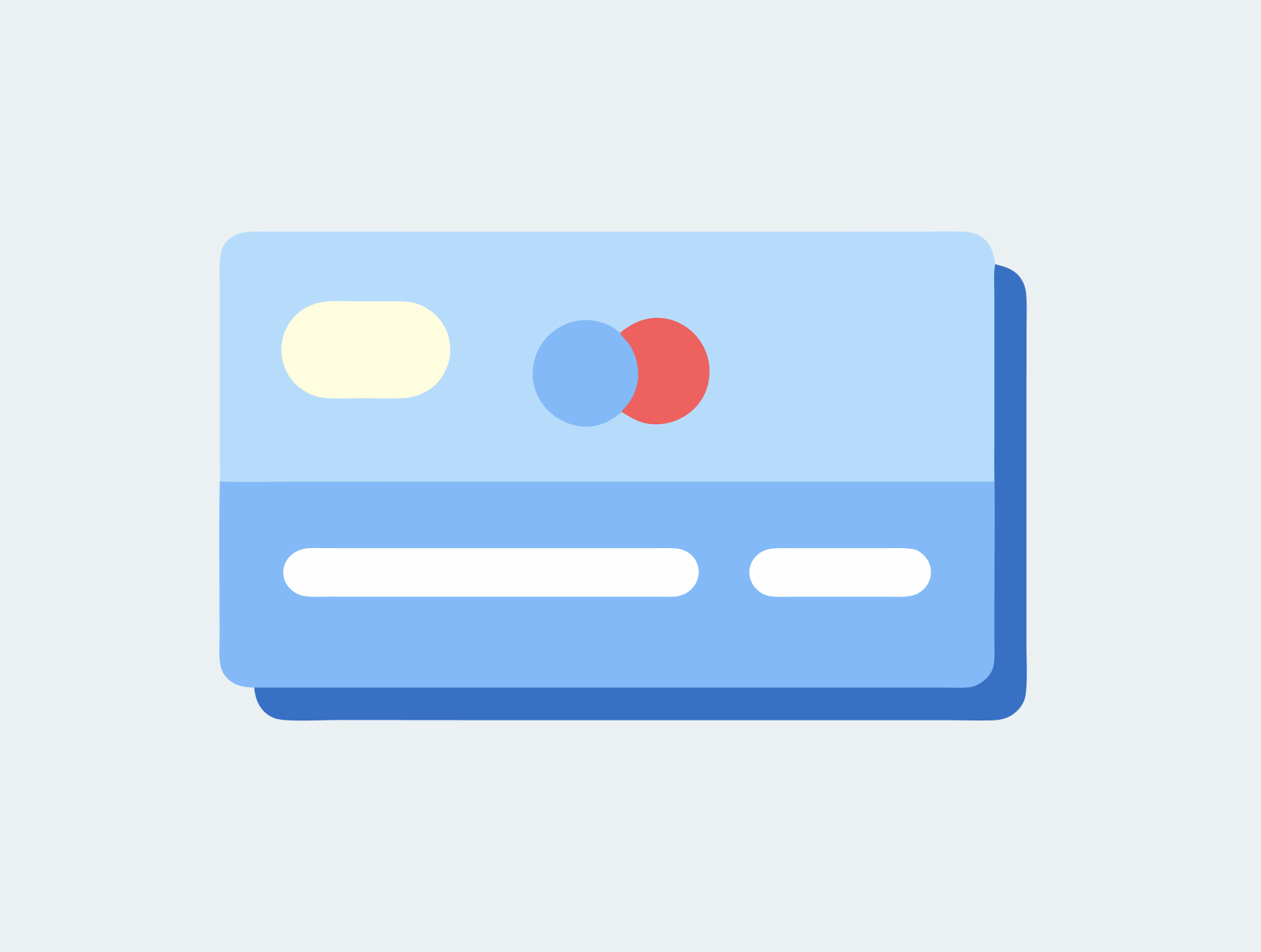
Step 7: Customer Pays
Online payments and automatic receipts
Customers can pay online through the app.
Receipts are automatically generated and sent once payment is received.
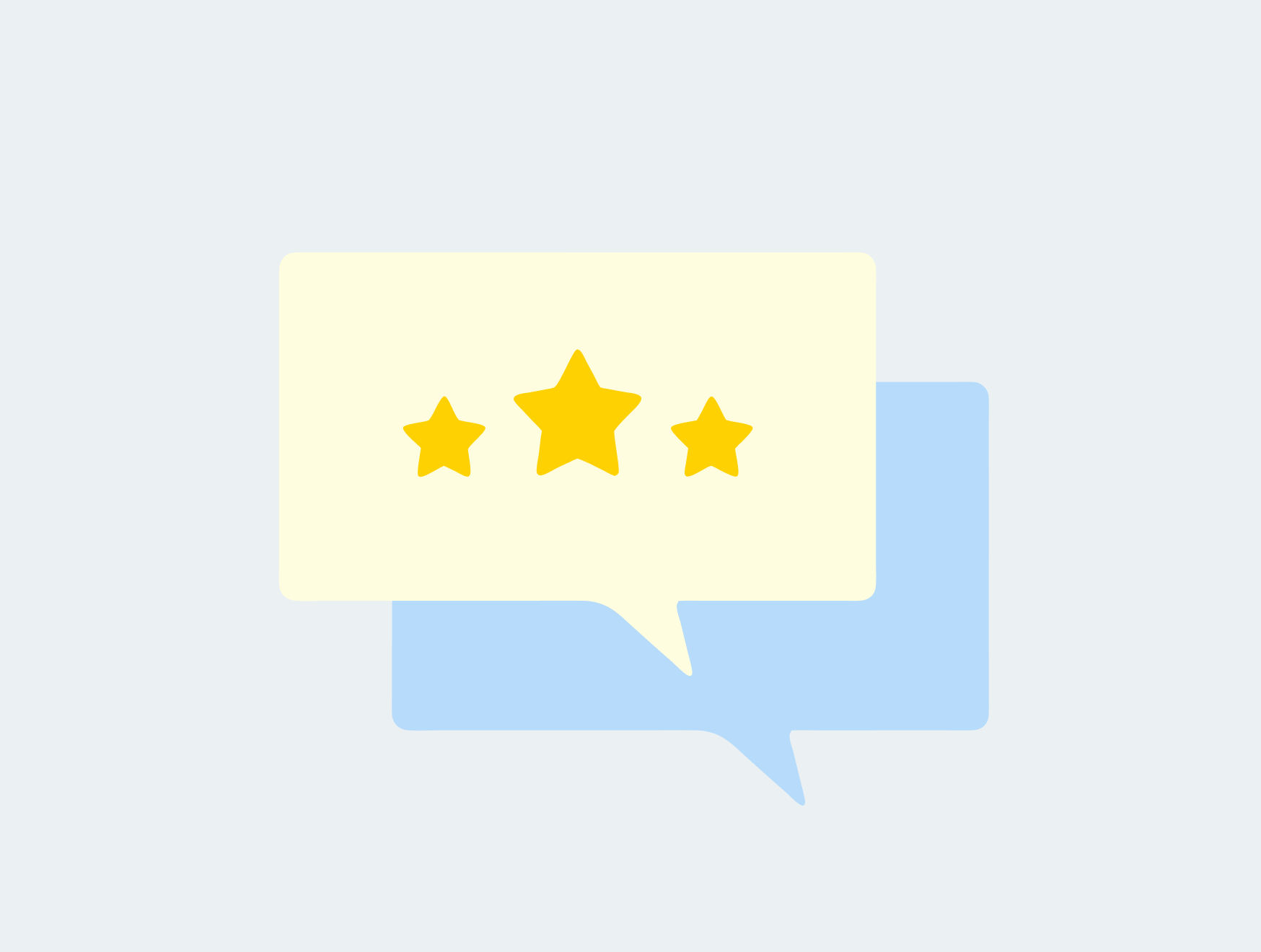
Step 8: Leave Ratings & Reviews
Rate your experience
After each job, both users and customers can rate each other on a scale of 1 to 5 stars.
Your Jim’s Franchise Operating System
Just like your computer has its own operating system, Jimbo is the all-in-one operating system for your business. Use Jimbo to streamline your day-to-day. Automate leads, quotes, jobs, invoices and payments all from one place across every device.
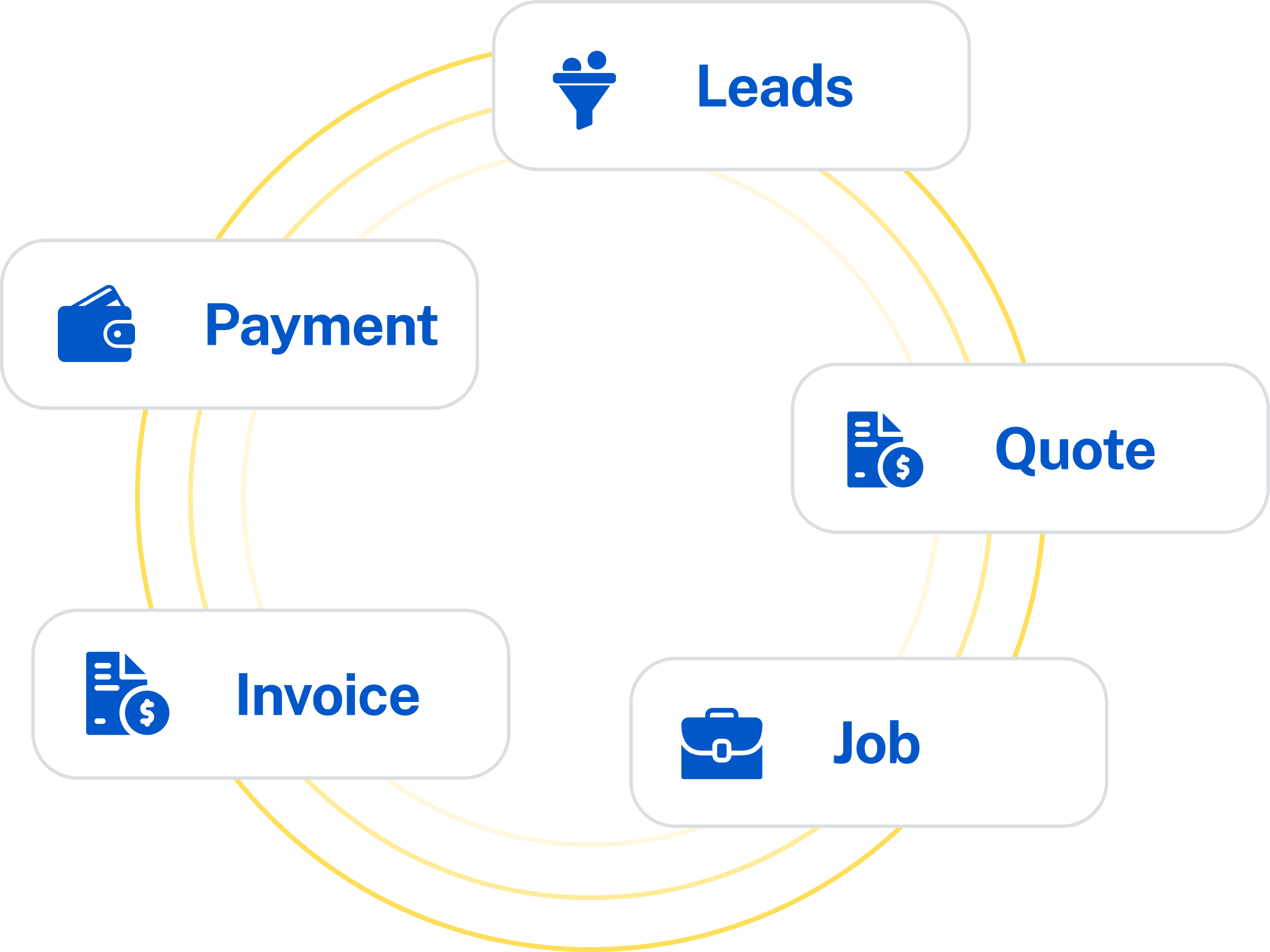
Version Roadmap
Discover which version is coming next in the Jimbo mobile app. The current version of Jimbo is Jimbo Almond 1.0.10
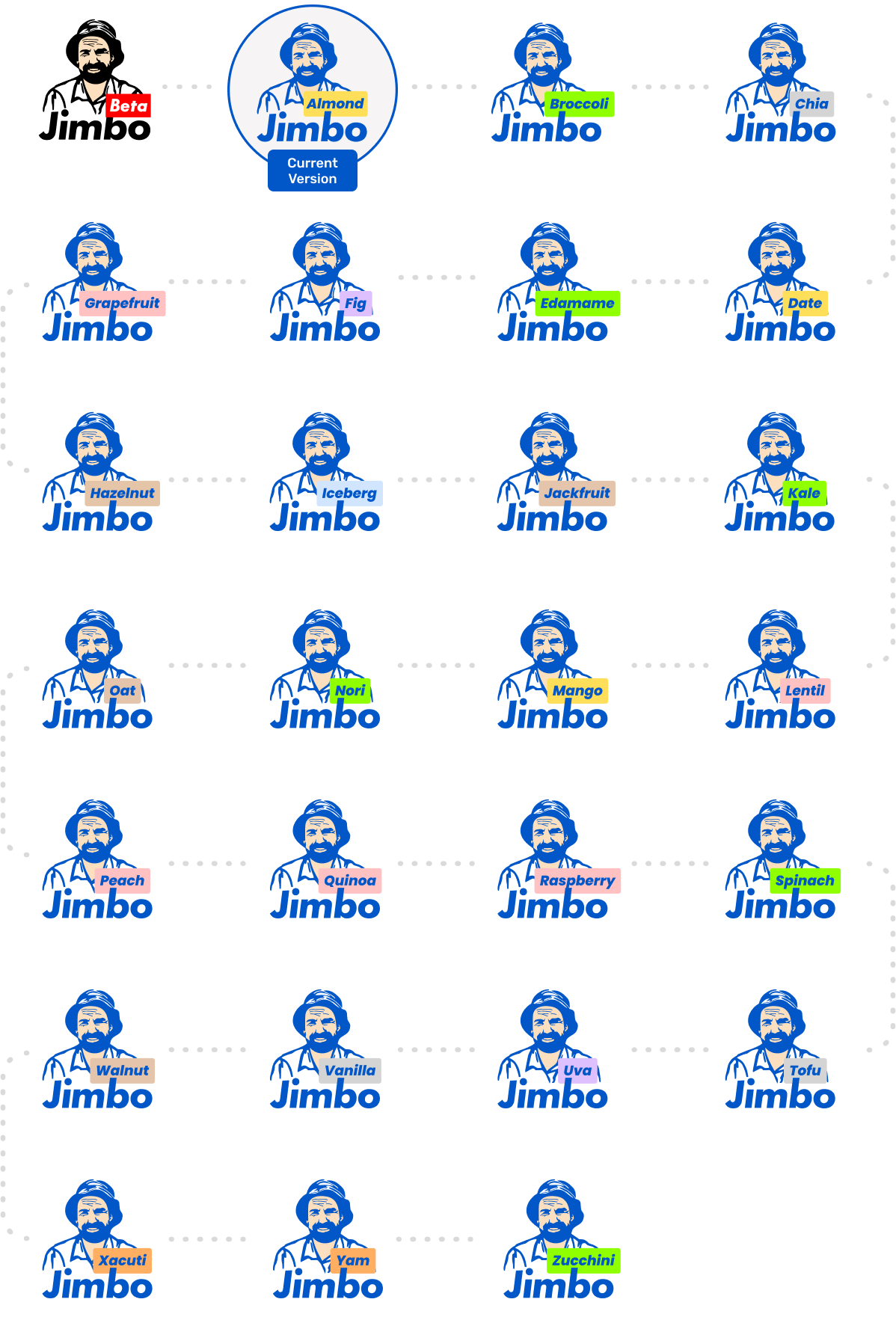
Frequently Asked Questions (FAQs)
❓ Why can’t I find the Jimbo app on the Apple App Store?
The iOS version of the Jimbo app is not available for general public download on the App Store because it’s designed specifically for Jim’s franchisees.
To maintain privacy and security, access to the app is limited to registered users within the Jim’s Group.
If and when the app is opened to the general public, it will be listed and searchable directly on the App Store.
👉 In the meantime, franchisees can download the app securely via the Jimbo website: https://jimbo.jims.net
1. What is Jimbo?
Jimbo is the official app for Jim’s Group franchisees. It helps you manage jobs, customers, invoicing, and communication—all in one place.
2. Who is Jimbo for?
Jimbo is built specifically for Jim’s Group franchisees to simplify their daily operations, improve efficiency, and help them grow their business.
3. What can I do with the Jimbo app?
With Jimbo, you can:
- Communicate securely with clients and the team
- Receive and manage job leads
- Send quotes and invoices
- Track customer details
- Take notes and photos on jobs
- Get paid faster with payment tracking
4. Is Jimbo free to use?
Yes, Jimbo is included as part of your Jim’s Group franchise tools. There’s no additional cost for using the app.
5. Can I send invoices through Jimbo?
Absolutely. You can create and send professional invoices directly from the app, and track which ones are paid or outstanding.
6. Will Jimbo work on my phone?
Yes, Jimbo is available for both iOS and Android devices. You can also access it on desktop via your browser.
7. How do I get started with Jimbo?
Just download the Jimbo app from the App Store or Google Play, and log in using your Jim’s Group credentials. You’ll be up and running in minutes.
8. What if I need help using the app?
Support is just a tap away. Jimbo offers help articles, in-app guidance, and support from the Jim’s Group Head Office team.
9. Is my data secure in Jimbo?
Yes. Jimbo is built with secure cloud-based technology, so your customer info, job notes, and invoices are safely backed up and protected.
10. Can I use Jimbo to manage my whole business?
Yes. Jimbo is designed to be your all-in-one business hub—from job scheduling to payments—so you can focus more on doing the work and less on admin.
11. Is Jimbo the same for everyone?
Yes and no.
There are two versions of Jimbo:
- Jimbo (4FSE): Used by Field Service Experts (FSEs)
- Jimbo (for FSOs): A different version used by Franchise Support Officers (FSOs)
As an FSE, you only have access to Jimbo (4FSE).
To keep things simple, we just refer to it as Jimbo throughout the rest of this FAQ.
12. Does Jim’s Jobs2 talk to New Jimbo, and vice versa in real time?
Short answer: No.
Why?
Jim’s Jobs2 and New Jimbo are built on completely different technologies. New Jimbo uses a more modern microservices-based architecture, which is also different at a database level.
This means actions taken in one system (e.g., creating a quote or invoice) will not reflect in the other. For example, if you create a quote in Jim’s Jobs2, New Jimbo won’t know — and vice versa.
For this reason, we recommend using New Jimbo exclusively for all new leads and ongoing job management.
13. When I contact a client via phone, how will New Jimbo know?
The New Jimbo prioritises your privacy. That means calls, texts, or emails made from outside the app aren’t automatically tracked.
After contacting a client, simply tap into their profile and slide the toggle to mark them as “Contacted.” This helps the system (and your franchisor) know you’ve followed up.
14. My franchisor received an email saying I didn’t contact a lead within 2 hours
Yes — this is a feature built into New Jimbo to ensure prompt lead follow-up.
If a lead isn’t marked as “Contacted” within 2 hours of coming in, New Jimbo will automatically notify your franchisor.
We recommend marking the lead as contacted as soon as you reach out — even if the contact is via call, SMS, email, or face-to-face.
15. How do I update the email and SMS templates sent to clients?
You can customise your communication templates directly from the New Jimbo Web Portal.
- Visit https://jimbo.jims.net
- Click “Web Login”
- Navigate to the Templates section and make your edits
Note: Some divisions may have restricted access to this feature depending on settings controlled by Jim’s Group National Office.
16. How will I know if a new version of the app is available?
New Jimbo app updates come in two types:
- Major releases, which have names like New Jimbo – Chia or New Jimbo – Strawberry
- Minor releases, shown as version numbers like New Jimbo – Almond v1.0.4
To check for the latest version or to update the app:
Go to https://jimbo.jims.net and tap Download App at the top of the page.
17. I received a call centre lead from a previous client (Pick-Up Lead), but I can’t see it in Jimbo?
This feature is currently being developed in FMS4 and the upcoming FMS6 systems.
Once it’s rolled out, Jimbo will be able to automatically extract Pick-Up Leads from both FMS4 and FMS6. For now, these leads may not appear in Jimbo until the integration is complete.
18. I created a Pick-Up Lead in Jim’s Online, but it’s not showing in Jimbo?
This is a feature also being developed in Jim’s Online. Jimbo will soon be able to extract Pick-Up Leads created in Jim’s Online, but this functionality is still under development.
In the meantime, we recommend manually uploading any Pick-Up Leads directly into Jimbo to ensure they appear in your client list.
19. What are the recommended iPhone Settings for the Jimbo App?
⚠️ Important:
While the settings below are recommended for the best experience with Jimbo, your iPhone’s privacy preferences and system settings will always take priority over the app.
Please review and adjust these settings based on your personal needs and comfort level.
📲 How to Find Jimbo Settings on iPhone
Go to:
Settings > Search for Jimbo
Then tap on Jimbo white coloured icon) and adjust the following:
- Location: Set as per your personal preference
- Camera: On (Allows you to upload photos and documents)
- Siri & Search:
- Siri: Toggle On (for future voice assistant features)
- Search: Toggle On (to find Jimbo quickly)
- Notifications:
- Tap Notifications
- Toggle Allow Notifications On
- Enable all options as per the screenshot (if provided)
- Background App Refresh: On
- Mobile Data: On
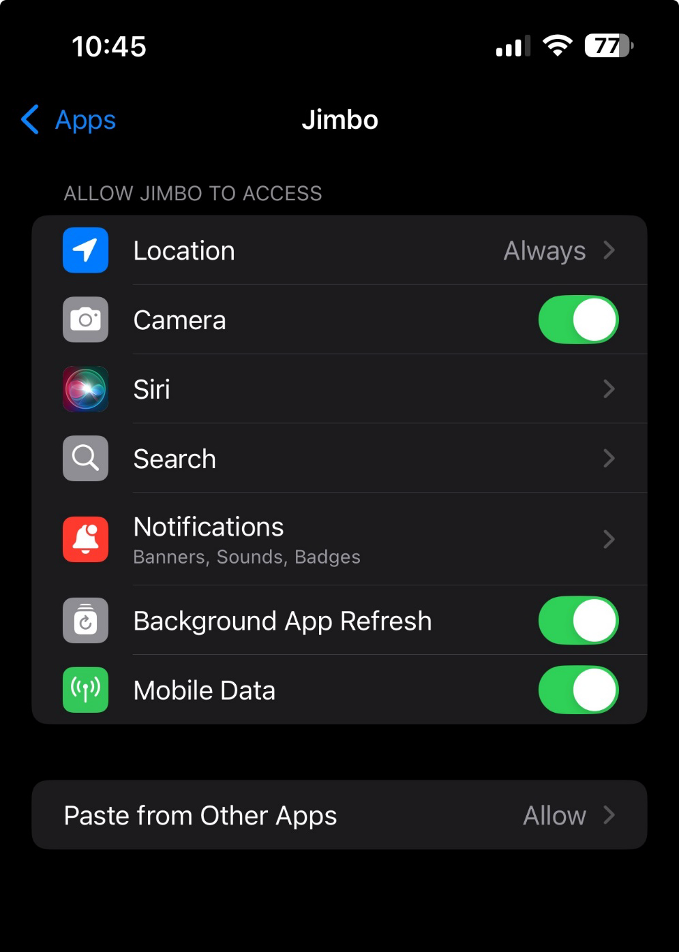
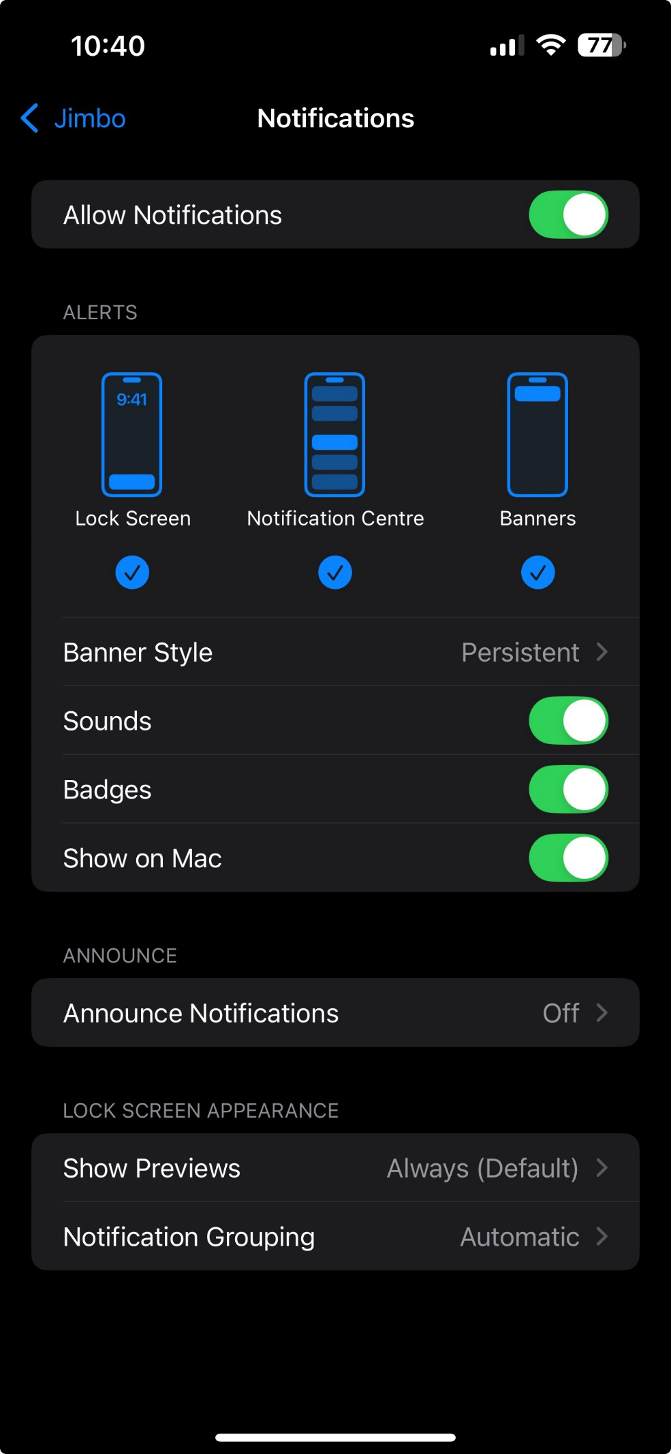
🔔 Global Notification Settings (Applies to All Apps)
Go to:
Settings > Search for Notifications
- Tap Notifications and select List view
- Scheduled Summary: Off (or as per your preference)
- Show Previews: Always
- Screen Sharing: Set Notifications to Off to prevent interruptions during screen sharing
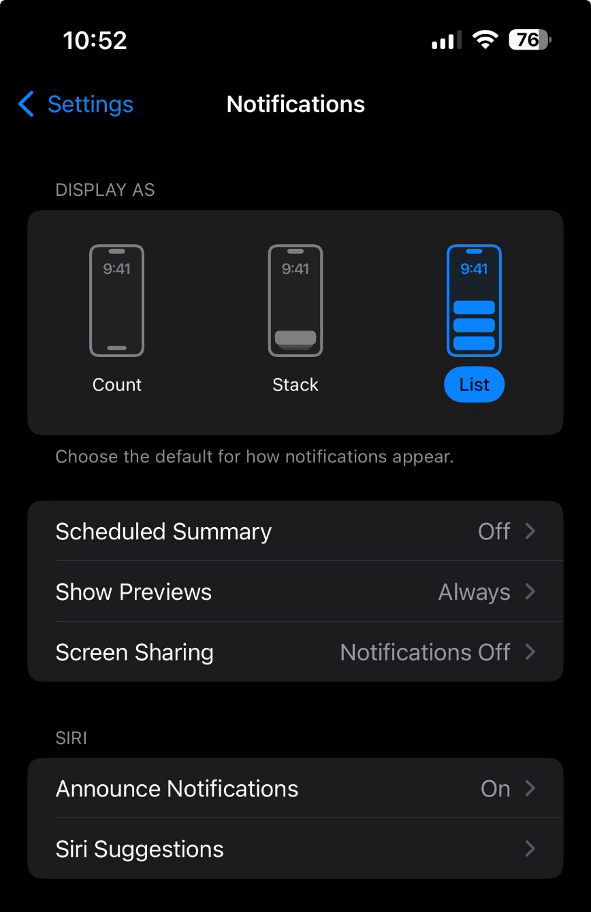
20. Can I change the 2-hour callback reminder window for leads in Jimbo?
At this stage, the 2-hour lead follow-up reminder is fixed and cannot be changed by individual users.
The reminder system — with alerts at 30, 60, 90, and 120 minutes — is designed to help ensure leads are actioned promptly and consistently across all franchisees.
This structure helps maintain a high standard of customer response within the Jim’s network.
21. Can I see multiple dots on the calendar if I have more than one job booked in a day?
Currently, the Jimbo calendar shows a single dot under each date to indicate that there is at least one job scheduled for that day.
We explored the option of displaying multiple dots but made the decision based on a few key factors:
- Screen size limitations: Displaying several dots can become cluttered, especially on smaller phone screens used by many of our franchisees.
- Accessibility: A single, high-contrast dot is easier to see for users with colour perception challenges.
- Industry standards: Leading apps like Apple Calendar and Google Calendar use a similar single-dot system for clarity and simplicity.
That said, we’re always looking to improve — and enhancements to how the calendar displays scheduled jobs are on our radar for future updates.
22. Can I transfer data across to Jimbo from Jim’s Jobs?
We’re pleased to support data migration into Jimbo, starting with your Client List.
Jimbo has been designed with a fresh, modern architecture to help us deliver new features faster and more reliably. Because it works quite differently under the hood, we’re approaching data transfers thoughtfully and in stages to ensure everything moves across smoothly.
We’re beginning with Client Lists as they’re the cleanest and most essential data for getting started. Other records, like quotes, jobs, and invoices, are structured differently, so those will be considered in later phases to ensure quality and reliability.
Jim’s Jobs and Jimbo will continue to operate side by side for several months. This gives you plenty of time to get comfortable, review your data, and transition at your own pace.
![]() To start transferring your client list, visit the Data Transfer section on the Jimbo website. This functionality is expected to be available in the next few months.
To start transferring your client list, visit the Data Transfer section on the Jimbo website. This functionality is expected to be available in the next few months.
23 I’m unable to edit my Business Details in the app – what should I do?
Currently, you won’t be able to update your Business Details (e.g. name, email, phone number, ABN, ACN , Contact number, business address) directly in the app. This is because these details are tied to your franchise agreement and managed via Jim’s Online. To request a change, please email: 📧 documents@jims.net
Include the details you’d like to update, and the Documents Team will verify your information and guide you through the next steps.
Thanks for your understanding! 😊
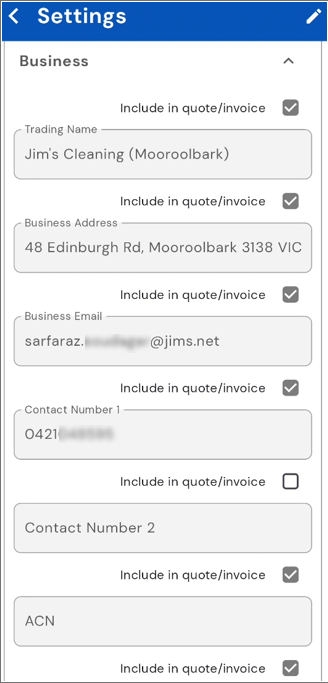
24. How Do I Create a Recurring Job in Jimbo?
Follow these steps to create a job that repeats automatically:
- Start a New Job
- Tap Book Job from your leads or quotes or clients screen /
- or New Job by clicking on the Plus Icon on the top of your screen
- Select a date
- Click on the date as per your availability and then Click Add Details
- Provide Details
- Provide Title of the Job
- Select Type of the Job
- Chose Client if not already prefilled
- Enter amount if not already filled
- Select Date of the Job
- Set the Start and End Times
- Choose when the job will Start and End.
- You can also toggle All-day or Anytime if the job isn’t tied to a specific time.
- Choose the Repeat Frequency
- In the Repeat field, tap and select how often you want the job to repeat (e.g., Every Week, Every Fortnight).
- Select End Repeat and End Date
- Under End Repeat, pick On Date.
- In the End Date field that appears, tap to choose the final date this job will repeat until.
Note: An End Date is required for all recurring jobs
Set Alerts and Reminders (Optional)
Use FSE Alert and Client Reminder to choose when notifications are sent.
- Add Job Notes (Optional)
- Enter any extra details about the job in the Job Notes field.
- Save the Job
- Tap Add or Book Job at the top right to save your recurring job.
25. Can I edit a recurring job later?
Yes. Just open the job, make your changes, and save. The updates will apply to all future occurrences, or you can make the change for that one job only
26. What happens if I don’t select an End Date?
You won’t be able to save the recurring job. The app will prompt you with an error message. Also included in a future release to make the end date as default to 2 years with a notification advising you of upcoming end date.
27. Can I set different reminders for each occurrence?
No, the reminders you choose will apply to all repeats in the series.
28. Can I stop a recurring job early?
Yes. Edit the job and change the End Date to an earlier date or delete the job entirely if needed.
29. I have two franchises with two franchise codes. Can I log in to Jimbo with both IDs at the same time?
At this stage, Jimbo doesn’t support logging in with multiple franchise codes simultaneously.
If you manage more than one franchise, you’ll need to log out of one account and log in to the other when you want to switch between them.
- To log out on the app:
Tap Settings, then scroll to the bottom and select Sign Out. - To log out on the web:
Click your name in the bottom left corner of the screen.
We understand this can be a bit of extra work, and longer-term we’re exploring ways to make managing multiple codes simpler.
30. If I call a client using the Jimbo app, why isn’t the lead automatically marked as contacted?
Great question! While it might seem simple to automate this, doing so would require Jimbo to access your phone’s call logs — which falls under personal data and privacy. To respect your privacy (and in line with best practices followed by companies like Uber), we’ve chosen not to automatically track or read call logs.
Instead, once you’ve contacted a client — whether by call, SMS, or other means — you can simply swipe to mark them as contacted. It takes just a couple of seconds and ensures transparency and control stays with you.
That said, we’re open to exploring automation in the future if franchisees are comfortable with us accessing this level of information.
31. What are the M1 and M2 buttons on the Leads page in Jimbo?
The M1 and M2 buttons on the Leads page are quick-action tools designed to help you respond to leads more efficiently.
- M1 Button:
Sends an email and SMS at the same time. This is ideal for situations where you want to send a “Sorry I missed you” message or similar communication across both channels instantly.
👉 Important: Since M1 sends an email to the client as soon as it’s pressed, please ensure the content is relevant and appropriate, as the client will receive it straightaway. - M2 Button:
Left blank by default, allowing you to customise it based on your preferred message or use case.
Both M1 and M2 can be fully customised from the Jimbo Web Portal.
To update these templates, simply log in to https://jimbo.jims.net, click Web Login, and head to the Templates section.
32. Can Jimbo send invoices by SMS?
No, Jimbo does not send invoices by SMS.
The main reason is security. Invoices often contain sensitive financial information, and SMS is not considered a safe or reliable way to deliver documents. Unlike email, SMS can be intercepted or tampered with more easily, which makes it unsuitable for transmitting invoice data.
Most major banks and financial institutions also advise their customers never to click on links sent via text messages, as SMS can be vulnerable to phishing and hacking attempts. For that reason, Jimbo delivers invoices securely via email, ensuring proper formatting, compliance, and protection for both you and your clients.
Alternative options:
- You can download an invoice from Jimbo and send it manually via SMS from your phone if required.
- On Jimbo Web, you can configure one of the available SMS templates to automatically notify your clients by text once an invoice has been sent (without including the actual invoice in the SMS).
33. Why do recurring jobs in Jimbo need an end date?
Recurring jobs in Jimbo require an end date for a few important reasons:
1. Customer reminders stay accurate
Without an end date, the system would continue sending reminders indefinitely—even after a service is no longer required. Adding an end date ensures that customers don’t receive unnecessary or confusing reminders, which helps maintain professionalism and trust.
2. Stay on top of your bookings
By setting an end date, you keep your job schedule realistic and manageable. This prevents old, irrelevant bookings from cluttering your calendar, making it easier to see what’s current and plan ahead confidently.
3. Database performance and efficiency
End dates help keep the Jimbo database lean and fast. Open-ended recurring jobs can create unnecessary data load, which over time affects system performance. With defined end dates, your data remains cleaner, your searches are faster, and the platform runs optimally for everyone.
4. Best practice for business growth
Setting end dates allows you to review recurring work regularly. This gives you an opportunity to reconnect with customers, confirm ongoing needs, and potentially upsell or adjust services—all of which are good business practice.
 In short: End dates keep your reminders accurate, your bookings organised, and Jimbo running smoothly—while giving you better visibility and control over your customer relationships.
In short: End dates keep your reminders accurate, your bookings organised, and Jimbo running smoothly—while giving you better visibility and control over your customer relationships.